Simple images in Racket
- Prerequisites
- An abbreviated introduction to Racket. Data types.
- Disclaimer
- This section discusses Racket procedures for creating images. It will likely be less accessible or inaccessible to students with limited vision. We apologize for these deficiencies and, upon request, will provide alternative exercises for those who cannot or prefer not to do image-based work. We have done our best to provide appropriate alt text for each image.
Introduction
In addition to supporting “standard” data types, such as numbers and strings, Racket also includes libraries that support a number of more sophisticated data types, including a type that the designers call “images”. The image data type supports the creation, combination, and manipulation of a variety of basic shapes. Readers of an earlier generation might consider Racket’s picture type an extension of the ColorForms that they played with as children.
In considering the image data stype, we should ask ourselves the
standard set of five questions: What is the name of the type? It’s
“image”. What is the purpose of the type? To allow people to make
interesting images. How do you express values in this type? We’ve
seen a few ways, including circle the and rectangle procedures.
There are more. How does DrRacket display values? As the “expected”
images. What procedures are available? We’ve seen that we can use
above and beside. Once again, there are more.
There’s also one other question to ask for this type, since it’s not a standard type: How does one access the type? The answer is straightforward: You add the following line to the top of your definitions pane.
(require 2htdp/image)
Basic shapes
You’ve already seen two procedures for creating basic shapes:
(circle radius mode color) creates a circle and
(rectangle width height mode color) creates a rectangle.
> (circle 20 'outline "red")
 > (rectangle 40 25 'solid "blue")
> (rectangle 40 25 'solid "blue")

There are a few other things you can do with these basic shapes. If,
instead of 'outline or 'solid, you use a number between 0 and 255
for the mode, DrRacket uses that number as the opacity of the shape.
> (beside
(rectangle 25 40 255 "blue")
(rectangle 25 40 191 "blue")
(rectangle 25 40 127 "blue")
(rectangle 25 40 63 "blue"))

Opacity will be especially important as we start to overlay shapes.
> (define circles
(beside
(circle 10 255 "red")
(circle 10 191 "red")
(circle 10 127 "red")
(circle 10 63 "red")))
> (above
(overlay circles (rectangle 60 20 255 "blue"))
(overlay circles (rectangle 60 20 191 "blue"))
(overlay circles (rectangle 60 20 127 "blue"))
(overlay circles (rectangle 60 20 63 "blue")))
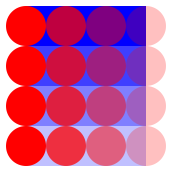
You can also use different “pen” values when outlining a shape. To
create a pen, you use (pen color width style cap join) where
-
stylecan be'solid,'dot,'long-dash,'short-dash, or'dot-dash. -
capcan be'round,'projecting, or'butt. -
joincan be'round,'bevel, or'miter.
> (define background (rectangle 80 80 'solid "white"))
> (beside
(overlay (circle 30 'outline (pen "red" 4 'solid 'round 'round))
background)
(overlay (circle 30 'outline (pen "red" 6 'dot-dash 'round 'round))
background)
(overlay (circle 30 'outline (pen "red" 8 'short-dash 'butt 'round))
background)
(overlay (circle 30 'outline (pen "red" 8 'short-dash 'projecting 'round))
background))
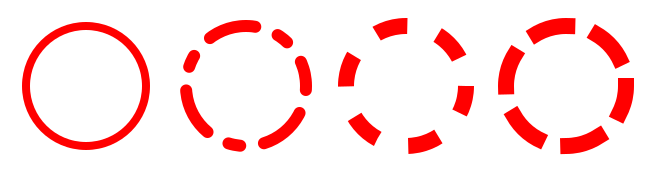
There are also a variety of other basic shapes.
(triangle edge mode color) creates an equilateral triangle,
(ellipse width height mode color) creates an ellipse, and
(star side mode color) produces a five-pointed star.
> (beside
(ellipse 40 20 'outline "red")
(ellipse 20 40 'solid "blue")
(triangle 40 'solid "black")
(star 30 'solid "teal")
(star 20 'outline "teal"))
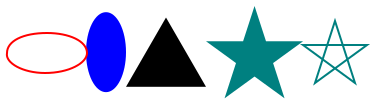
You can find a host of others shapes, including nine different kinds of triangles, a more generalized star, a variety of polygons, and even text and curves in The official DrRacket documentation for images.
Colors
While we often think of colors by name (e.g., “red”, “violet”, or “burnt umber”), one of the great advantages of computational image making is that it is possible to describe colors that do not have a name. Moreover, it is often better to use a more precise definition than is possible with a name. After all, we may not agree on what precisely something like “springgreen” or “burlywood” means. (One color scheme that we’ve found has both “Seattle salmon” and “Oregon salmon”. Would you know how those two colors relate?)
In fact, it may not only be more accurate to represent colors non-textually, it may also be more efficient, since color names may require the computer to look up the name in a table.
The most popular scheme for representing colors for display on the computer screen is RGB. In this scheme, we build each color by combining varying amounts of the three primary colors, red, green, and blue. (What, you think that red, yellow, and blue are the primary colors? It turns out that primary works differently when you’re transmitting light, as on the computer screen, than when you’re reflecting light, as when you color with crayons on paper.)
So, for example, purple is created by combining a lot of red, a lot of blue, and essentially no green. You get different purple-like colors by using different amounts of red and blue, and even different ratios of red and blue.
When we describe the amount of red, green, and blue, we traditionally use integers between 0 and 255 to describe each component color. Why do we start with 0? Because we might not want any contribution from that color. Why do we stop with 255? Because 255 is one less than 28 (256), and it turns out that numbers between 0 and 255 are therefore easy to represent on computers. (For those who learned binary in high school or elsewhere, if you have exactly eight binary digits, and you only care to represent positive numbers, you can represent exactly the integers from 0 to 255. This is akin to being able to count up to 999 with three decimal digits.)
If there are 256 possible values for each component, then there are 16,777,216 different colors that we can represent in standard RGB. Can the eye distinguish all of them? Not necessarily. Nonetheless, it is useful to know that this variety is available, and many eyes can make very fine distinctions between nearby colors.
In DrRacket’s image model, you can use the make-color procedure to
create RGB colors. (make-color 0 255 0) makes a bright green,
(make-color 0 128 128) makes a blue-green color, and
(make-color 64 0 64) makes a relatively dark purple.
> (beside (circle 20 'solid (make-color 0 255 0))
(circle 20 'solid (make-color 0 128 128))
(circle 20 'solid (make-color 64 0 64)))

Combining images
By themselves, the basic images (ellipses, rectangles, etc.) do not permit us to create much. However, as some of the examples above suggest, we gain a great deal of power by combining existing images into a new image. You’re already seen three basic mechanisms for combining images.
besideplaces images side-by-side. If the images have different heights, their vertical centers are aligned.aboveplaces images in a stack, each above the next. If the images have different widths, their horizontal centers are aligned.overlayplaces images on top of each other. The first image is on top, then the next one, and so on and so forth. Images are aligned according to their centers.
> (define small-gray (circle 10 'solid "gray"))
> (define medium-red (circle 15 'solid "red"))
> (define large-black (circle 20 'solid "black"))
> (beside small-gray medium-red large-black)
 > (above small-gray medium-red large-black)
> (above small-gray medium-red large-black)
 > (overlay small-gray medium-red large-black)
> (overlay small-gray medium-red large-black)
 > (overlay large-black medium-red small-gray)
> (overlay large-black medium-red small-gray)

What if we don’t want things aligned on centers? The Racket iamge library provides alternatives to these three that provide a bit more control.
(beside/align alignment i1 i2 ...)allows you to align side-by-side images at the top or bottom (using'topand'bottom). You can also align at the center, mimickingbeside, using'center(above/align alignment i1 i2 ...)allows you to align vertically stacked images at the left, right, or middle (using'left,'right, and'middle).(overlay/align halign valign i1 i2 ...)allows you to align overlaid images.
> (define small-gray (circle 10 'solid "gray"))
> (define medium-red (circle 15 'solid "red"))
> (define large-black (circle 20 'solid "black"))
> (beside/align 'top small-gray medium-red large-black)
 > (beside/align 'bottom small-gray medium-red large-black)
> (beside/align 'bottom small-gray medium-red large-black)
 > (above/align 'left small-gray medium-red large-black)
> (above/align 'left small-gray medium-red large-black)
 > (above/align 'right small-gray medium-red large-black)
> (above/align 'right small-gray medium-red large-black)
 > (overlay/align 'left 'top small-gray medium-red large-black)
> (overlay/align 'left 'top small-gray medium-red large-black)
 > (overlay/align 'left 'center small-gray medium-red large-black)
> (overlay/align 'left 'center small-gray medium-red large-black)
 > (overlay/align 'left 'bottom small-gray medium-red large-black)
> (overlay/align 'left 'bottom small-gray medium-red large-black)
 > (overlay/align 'right 'top small-gray medium-red large-black)
> (overlay/align 'right 'top small-gray medium-red large-black)
 > (overlay/align 'right 'top large-black medium-red small-gray)
> (overlay/align 'right 'top large-black medium-red small-gray)

As the overlay examples suggest, the alignment is based on the “bounding box” of each image, the smallest rectangle that encloses the image.
There’s also another way to overlay images: You can offset the second
one relative to the first with
(overlay-offset i1 xoff yoff i2). In this case, the second
one is offset by the specified amount from its original position.
> (define medium-red (circle 15 'solid "red"))
> (define medium-black (circle 15 'solid "black"))
> (overlay/offset medium-red 2 6 medium-black)
 > (overlay/offset medium-red 6 2 medium-black)
> (overlay/offset medium-red 6 2 medium-black)
 > (overlay/offset medium-red -3 -3 medium-black)
> (overlay/offset medium-red -3 -3 medium-black)

Self Checks
Check 1: A simple checkerboard
Write instructions for making a two-by-two checkerboard.
Check 2: Iconic images
Write instructions for making a simple smiley face.
Acknowledgements
This section draws upon The DrRacket HtDP/2e Image Guide. The discussion of colors comes from a reading from Grinnell’s CSC 151.